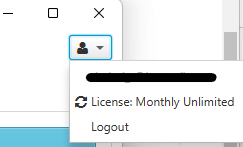If you use Virtual Assistants in the day to day management of your business, it may make sense to involve someone in product sourcing. To give your VA access to PC2, follow the steps below.
Setup your VA
First of all your VA should install Price Checker according to their system needs. They could download the latest version for their platform from the installer archive.
Change your website login on dailysourcetools.com to something that you’re happy to share with your VA, or login for them remotely using TeamViewer (for example).
| Note |
|---|
For security reasons we strongly recommend that your PC2 password be different from Seller Central. |
Save your entire configuration using
...
Settings Backup/Restore, send the file to your VA, and ask them to restore it from the
...
Settings Backup/Restore screen
...
.
Revoke Access
If you need to revoke access for a VA you no longer work with, here’s how:
Change your PC2 password on https://www.dailysourcetools.com - the VA will no longer be able to login using your credentials, even if they reinstall.
Ask them to logout from PC2.
Even better, have them uninstall PC2 with the “remove all data” option checked. For example over TeamViewer or similar.
Related articles
| Filter by label | ||||||||||||||||||||
|---|---|---|---|---|---|---|---|---|---|---|---|---|---|---|---|---|---|---|---|---|
|
| Page Properties | ||
|---|---|---|
| ||
|