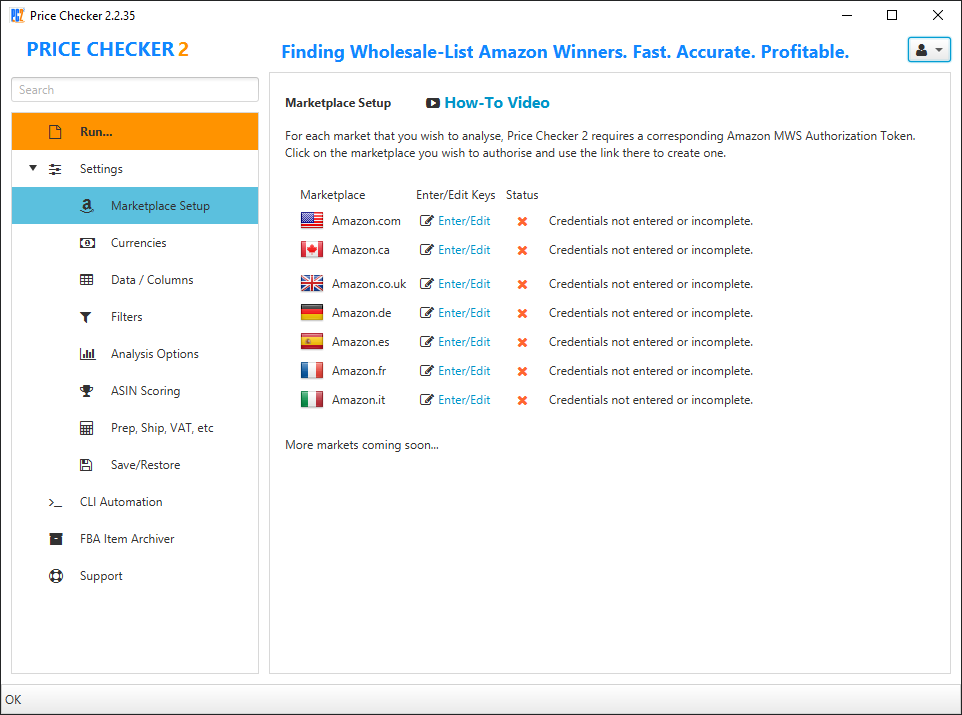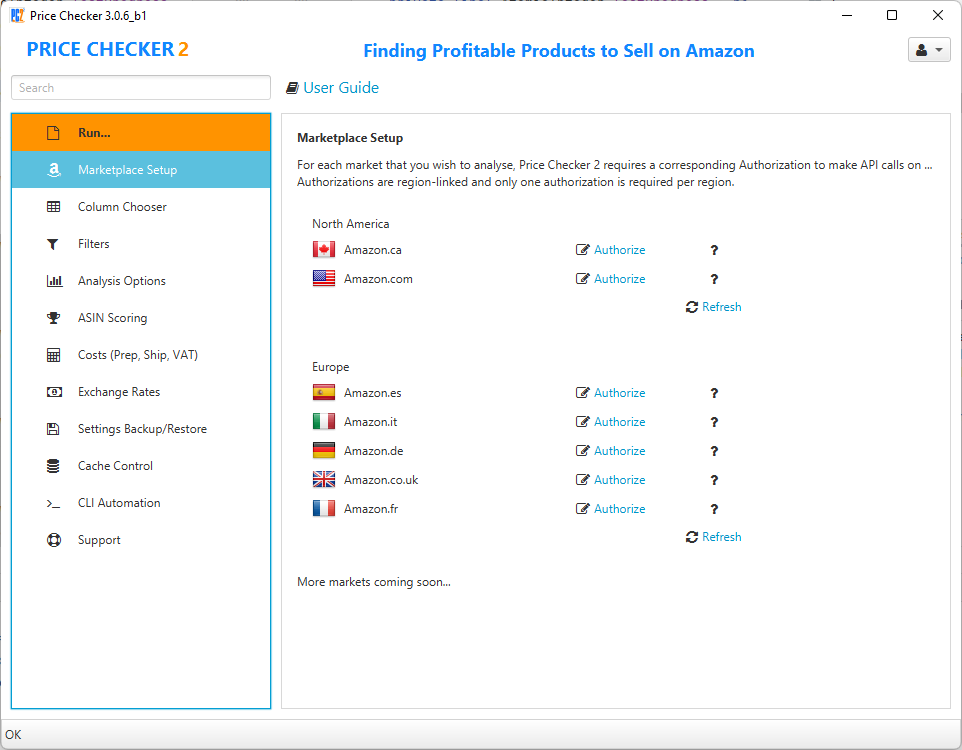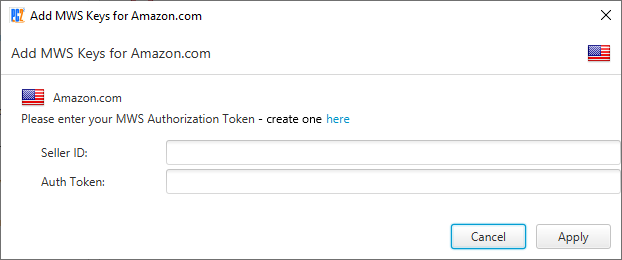...
Open “Marketplace Setup” - if it is your first time running PC2, it will should open automatically.
Click “Enter/Edit” “Authorize” next to the market you wish to enable.
Paste your Seller ID and Auth Token. If you need to create one, follow the link on the dialog, and see below for what to do in Seller Central.
PC2 will run a sample query to verify that the keys work. This will take you to https://www.dailysourcetools.com/price-checker/sp-api-authorization/, which you can also visit from here.
Login again, then follow the instructions to select the desired marketplace, login to Seller Central, and confirm the authorization.
| Info |
|---|
Marketplaces are linked by region - PC2 will check and activate all possible markets accessible with the same keys to save you entering them multiple times. |
...
| Tip |
|---|
Congratulations, you have successfully added your Amazon MWS API Keys. If necessary, repeat from step 2 to enable additional marketplaces. |
Seller Central
If you need a new token and clicked the link to go to Amazon Seller Central, this is what you’ll see (after login):
...
Developer’s Name is something you can freely enter so that you can recognise the app later.
Developer ID is the important bit and depends on the marketplace.
If you use the link in PC2, both will be pre-filled for you.
...
This means that you only need to do this once for any marketplace in North America, and/or once for Europe, as applicable. |
...
4. Click “Refresh” if necessary or restart PC2 to update.
| Tip |
|---|
Congratulations, you have successfully set up your marketplaces. |
See also: What Amazon account data does PC2 access?
Finally, copy your Seller ID and MWS Auth Token from the success page to paste into PC2:
...
Troubleshooting
If you see an error message, please see below for some solutions:
...
MWS Error message
...
Solutions
...
| Warning |
|---|
Credentials Incomplete |
...
You’re missing either Seller ID or Auth Token.
...
| Warning |
|---|
Invalid seller id: […] |
...
Please check the spelling of your Seller ID.
...
| Warning |
|---|
Access denied |
...
You might have used the keys from a different marketplace.
Please double-check spelling (copy & paste), or generate a new token.
...
| Warning |
|---|
Bad Gateway |
...
a red cross next to some markets, this could be due to restrictions on your Amazon Seller Account. Please ensure that you have a Pro Seller Account in good standing, have passed all current KYC (Know Your Customer) requirements, have setup funding and payment accounts, and have activated the respective marketplaces under “Selling Globally”.
If you are unable to resolve an issue with your marketplace setup, please take a screenshot and contact support.
Related articles
...
| Filter by label (Content by label) | |||||||||||||||||||||
|---|---|---|---|---|---|---|---|---|---|---|---|---|---|---|---|---|---|---|---|---|---|
|
| Page Properties | ||
|---|---|---|
| ||
|