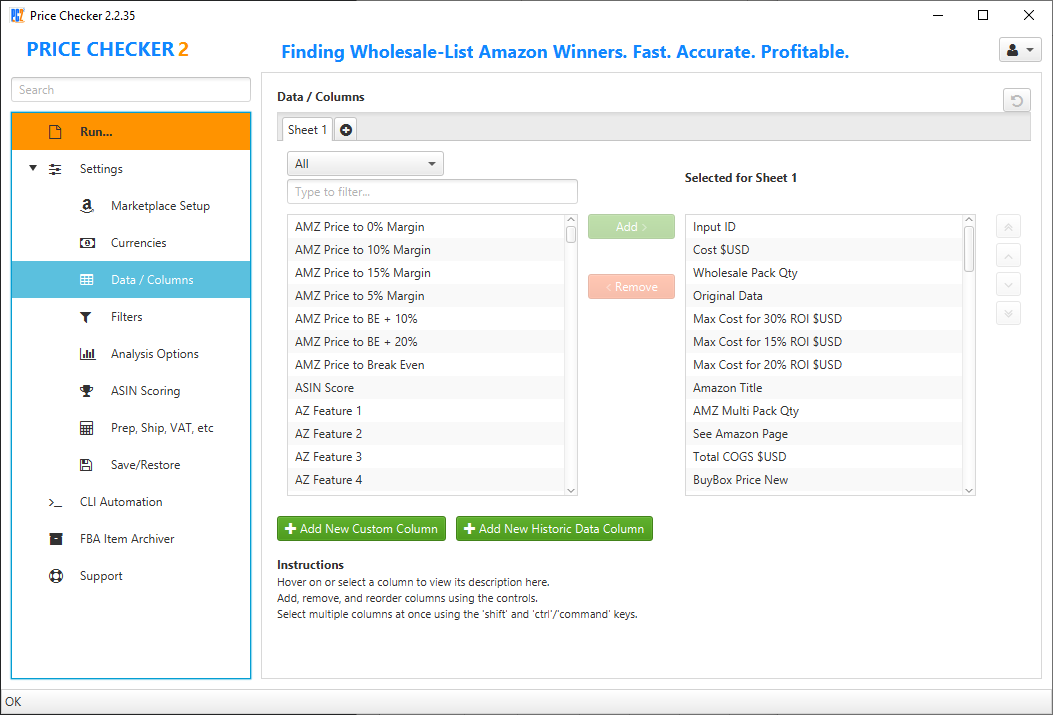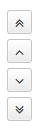Price Checker 2 allows you to fully customise your output, including multiple sheets, re-ordering column, and even custom columns for your own calculations.
Step by Step
Open the Data / Columns screen:
To add a column, double click it in the left hand list, or select one or more entries and click Add.
To remove a column, double click it in the right hand list, or select one or more entries and click Remove.
To change the column ordering, select one (or more) entries in the right hand list and use the arrow controls to move them to the top, up, down, to the bottom, respectively:
If you select multiple columns, they will end up next to each other.
Select multiple entries by holding down Ctrl (Command on Mac OS) while you click.